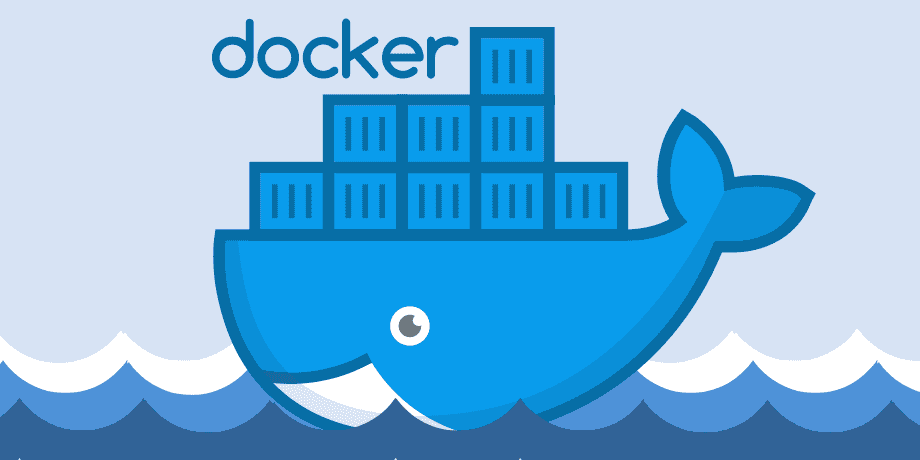Introduction
Docker is a powerful tool that simplifies application deployment by using containerization. It allows developers to package applications and their dependencies into lightweight, portable containers that run seamlessly across different environments. This tutorial will introduce Docker, explain key concepts like images and containers, and provide simple examples to help beginners get started.
What is Docker?
Docker is an open-source platform that automates application deployment in lightweight, self-sufficient containers. These containers encapsulate everything an application needs to run, including the code, runtime, libraries, and dependencies. Docker ensures consistency across different computing environments, making it easier to develop, test, and deploy applications.
Why Use Docker?
- Portability: Run applications anywhere, from a developer’s laptop to a production server.
- Efficiency: Uses fewer resources compared to traditional virtual machines.
- Scalability: Easily scale applications up or down with minimal effort.
- Consistency: Works the same across different environments, reducing deployment issues.
Understanding Docker Images and Containers
Docker Images
A Docker image is a lightweight, standalone, and executable package that includes everything needed to run a piece of software. Images are read-only and serve as a blueprint for containers.
Docker Containers
A container is a running instance of a Docker image. Containers are isolated environments that run applications with all their dependencies. Unlike virtual machines, containers share the host system’s kernel, making them more efficient.
Key Differences Between Images and Containers:
| Feature | Docker Image | Docker Container |
|---|---|---|
| State | Read-only | Running instance |
| Purpose | Blueprint for creating containers | Execution of an image |
| Storage | Stored on disk | Runs in memory |
Installing Docker
To start using Docker, install it on your system by following the official documentation for your operating system:
After installation, verify that Docker is installed correctly by running:
docker --versionGetting Started with Docker
1. Pulling a Docker Image
Docker images are stored in repositories like Docker Hub. To download an image, use the docker pull command:
docker pull ubuntuThis downloads the latest Ubuntu image from Docker Hub.
2. Running a Container
Once you have an image, you can create and start a container using the docker run command:
docker run -it ubuntuThis command starts an interactive terminal (-it) inside an Ubuntu container.
3. Listing Running Containers
To see active containers, run:
docker psTo view all containers, including stopped ones, use:
docker ps -a4. Stopping and Removing Containers
To stop a running container, use:
docker stop <container_id>To remove a container:
docker rm <container_id>5. Building a Custom Docker Image
You can create your own Docker images using a Dockerfile. Create a simple Dockerfile:
# Use an official image as a base
FROM ubuntu
# Install dependencies
RUN apt-get update && apt-get install -y curl
# Set a default command
CMD ["bash"]Then build the image:
docker build -t my-ubuntu .Now, you can run a container using your custom image:
docker run -it my-ubuntuConclusion
Docker simplifies application deployment by using containers. In this tutorial, we explored Docker basics, images, and containers with practical examples. You can now start experimenting with Docker and build your own containerized applications.
Stay tuned for more advanced Docker tutorials!